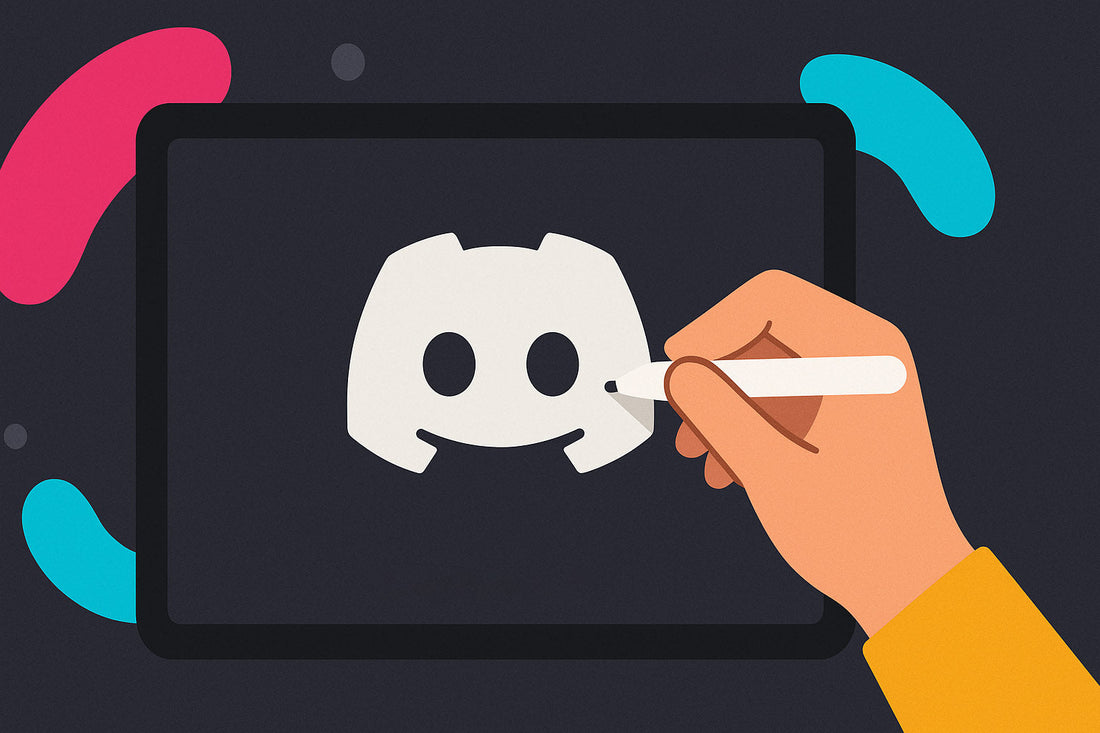
How to Make Custom Discord Emojis (Step-by-Step Tutorial)
A Discord server's personality often comes from its library of custom emojis and stickers. They're the inside jokes, the quick reactions, and the unique flair that make a community feel distinct. A single, well-chosen emoji can convey the perfect emotion, while a sticker can deliver a punchline all on its own.
This guide will walk you through everything you need to know to create your own Discord emoji and sticker collection. We'll cover the requirements, point you to free tools, and show you how to get your creations uploaded and ready to use.

Emojis vs. Stickers: Key Differences
Before you start making anything, it's important to understand the difference between emojis and stickers. Emojis are small graphics meant to be used alongside text or as reactions. Stickers are larger, higher-impact images that are sent as standalone messages.
Their technical rules reflect their intended purpose. Emojis need to be small and simple to fit into a line of text, while stickers have a larger canvas for more detailed artwork. Here are the main things to remember:
| Feature | Custom Emoji | Custom Sticker |
|---|---|---|
| Ideal Dimensions | 128x128 pixels (renders at 32x32) | 320x320 pixels (exact) |
| Max File Size | 256 KB | 512 KB |
| Static File Format | PNG, JPEG, GIF | PNG |
| Animated File Format | GIF | APNG, GIF, Lottie |
How to Create Custom Emojis
Making your own custom Discord emotes is a straightforward process. If you stick to a few key specifications and use the right tools, you can easily turn any image into a unique server emoji.
Emoji Requirements
A 5-Step Guide to Making Emojis
- Find Your Image: For the best results, start with a source image that is clear and high-quality.
- Isolate Your Subject: A transparent background is key for a professional look. Use a free tool like Kapwing's background remover to erase the background.
- Resize to Perfection: Open the image in a resizer and set the canvas size to exactly 128x128 pixels. Make the subject fill the frame to maximize visibility.
- Optimize and Export: Save the final image as a PNG file to preserve its transparency. Double-check that the file size is under 256 KB.
- Animate (Optional): To create an animated emoji, take your 128x128 PNG and upload it to a tool like MakeEmoji, apply an animation style, and download the resulting GIF.
The Upload Process
Once your file is prepared, you can upload it to Discord. You'll need to be the server owner or have a role with the "Create Expressions" permission. Simply go to Server Settings > Emoji and click the "Upload Emoji" button. Select your file, give it a name, and it will be available for everyone on the server to use.
Want a Pro-Level PFP... Instantly?
If you'd rather skip the design work, you can get a high-quality animated profile picture from our PFP maker in minutes. Just type in your name and you're ready to go.

How to Create Custom Stickers
Custom stickers give you a larger canvas for more creativity, but their creation involves a stricter set of rules.
Sticker Requirements

Using AI to Generate Emojis & Stickers
The rise of powerful AI image generators has revolutionized content creation. Modern AI like GPT-4o now includes native image generation that allows anyone to create high-quality, custom Discord stickers and emojis just by describing what they want. This removes the need for traditional artistic skills or complex design software.
A significant advantage of the latest AI is its improved ability to create images with transparent backgrounds directly from a text prompt, which saves a lot of time on manual editing. You can learn more about the process from OpenAI's official image creation guide.
Writing Effective AI Prompts
Getting a good result from an AI depends on a good prompt. A well-structured prompt is specific. For instance, instead of just "a cat," try a more detailed prompt like this: "A happy Corgi, chibi art style, winking, headshot, vector emoji, on a transparent background."

To get a clean cutout for Discord, it helps to use "magic words" in your prompt that tell the AI what you need:
Design and Accessibility Tips
Creating an emoji is only the first step; making sure it is clear, readable, and accessible to all community members is what makes it truly successful.
Designing for Readability
Always remember that your 128x128 pixel creation will be shrunk to 32x32. Designs that look great large can become an unreadable blur when small. To avoid this, prioritize bold shapes, high-contrast colors, and a single, clear focus. It's a good practice to constantly preview your design at a 32x32 resolution while you work on it.
Accessibility Matters
To make your server inclusive for members who use screen readers, follow these simple rules:
- For Stickers: Always fill out the optional "Description" field during upload. This provides essential alt-text for visually impaired users.
- Place emojis at the end of messages, not in the middle of sentences. Screen readers announce the emoji's name, which can disrupt the flow of a sentence.
- Don't use repeated emojis. A string of three clapping emojis will be read aloud as "clapping hands clapping hands clapping hands," which is tedious. A single emoji is sufficient.
Unleash Your Creativity
With this knowledge, the barrier to creating a unique visual identity for any Discord community has never been lower. Understand the purpose of each expression, stick to the technical rules, and leverage the powerful free tools available to bring your vision to life. It’s time to start creating and build a language of custom Discord emojis that is uniquely your own.
