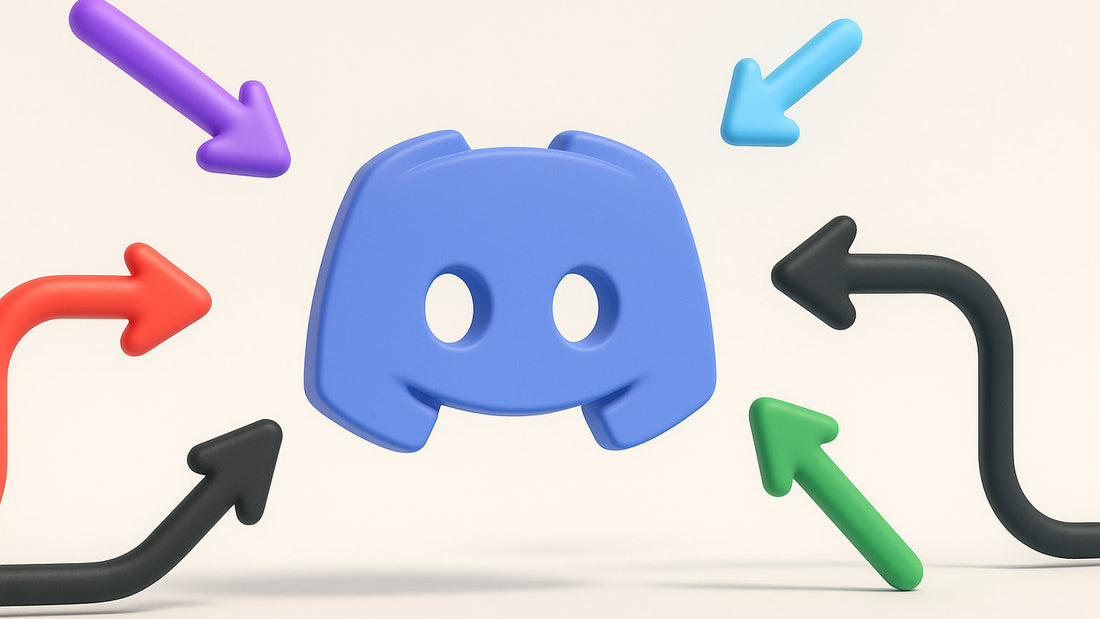
Discord Webhooks Explained: A Beginner's Guide
Ever wish your Discord server could automatically send a notification when an event occurs? For example, when you post a new YouTube video, go live on Twitch, or when there's an update on your favorite project? Good news – it can, and it's easier than you think using something called Discord webhooks! This guide will explain what webhooks are fundamentally, how they help your Discord server, and how you can set them up for automated messages.
What's a Webhook Anyway?
Imagine you have a special mailbox for one of your Discord channels. A webhook is like giving the key to that mailbox to another app or website. When that other app has something new to share (like a new blog post, a software update, or a sale), instead of you having to go check it and then tell everyone in Discord, that app can directly drop a message into your special Discord mailbox. That message then instantly appears in your channel!
So, a webhook lets different online services automatically send messages to each other when something happens. It’s an "event-driven" system – a message only gets sent when a specific event (like "new blog post published") occurs. This is way more efficient than you or a bot constantly asking "Anything new yet?". Many online services use this idea to share updates. For instance, e-commerce platforms like Shopify allow store owners to create webhooks that send out notifications (e.g., about a new order) to a specified URL, which could be another service that processes that order information. Similarly, platforms like GitHub are designed with developers in mind and have extensive, native support for sending webhook notifications for a wide array of events (like code pushes or new issues).
So, What’s a Discord Webhook Then?
A Discord webhook is simply that special "mailbox" address for one of your Discord channels. You create this address in Discord, and then you give it to another service. That service can then send messages to that address, and those messages will appear in your chosen Discord channel. It will look like they were posted by a special user (you can even name it and give it a picture). It’s a neat way to get automated updates without needing to install or manage a bot for every little thing.

Creating Your First Discord Webhook
Making a webhook in Discord is quick and straightforward. Here’s an easy guide:
- Pick a Channel: Where do you want these automatic messages to show up? Right-click (or tap and hold on mobile) on that channel in your server list.
- Go to Channel Settings: Select "Edit Channel" (or "Settings" on mobile).
- Find "Integrations": In the menu on the left, click on "Integrations."
-
Access Webhooks: You'll see "Webhooks" as an option. Click on it (it might say "View Webhooks" or "Create Webhook").

The "Create Webhook" button in your Discord channel's integration settings. -
Make a New Webhook: Click the "New Webhook" button. You can then edit its properties:
Name it: Give your webhook descriptive name (like "Server News Bot" or "GitHub Updates"). This name will show as the sender.
Give it an Avatar (Optional): You can upload a picture for your webhook so it looks like a custom poster. We've got over 40 avatar templates available from our Discord PFP maker!
Check the Channel: Make sure it's set to post in the channel you want.
- Copy Webhook URL: This is super important! Click the "Copy Webhook URL" button. This web address is your webhook's special key. Treat it like a password and don't share it publicly! Anyone with this URL can send messages to your channel.
- Save: Click "Save Changes" if you changed the name or avatar.
And that's it! Your webhook is now ready and waiting for other services to send it messages.
Putting Your Webhook to Work: Direct Integrations
Some platforms are built to work very smoothly with webhooks directly, making them super easy to connect to your Discord server. These often include services aimed at developers or those with a strong focus on notifications.
Example: GitHub Notifications in Discord
If you have a project on GitHub (a popular site for storing and managing code), you can easily have updates sent to a Discord channel. For example, every time someone updates the code (a "push") or reports a new issue.
- Go to your GitHub repository settings.
- Find the "Webhooks" section (usually under "Settings").
- Click "Add webhook."
- In the "Payload URL" field, paste your Discord Webhook URL that you copied earlier. Important: At the end of your Discord webhook URL, add
/github. This tells GitHub to format the message in a way Discord understands nicely for GitHub events. - For "Content type," select application/json.
- Choose which events you want to trigger the webhook (e.g., "Just the push event," "Send me everything," or "Let me select individual events").
- Make sure "Active" is checked.
- Click "Add webhook."
Now, when those selected events happen on GitHub, a message will automatically appear in your Discord channel!
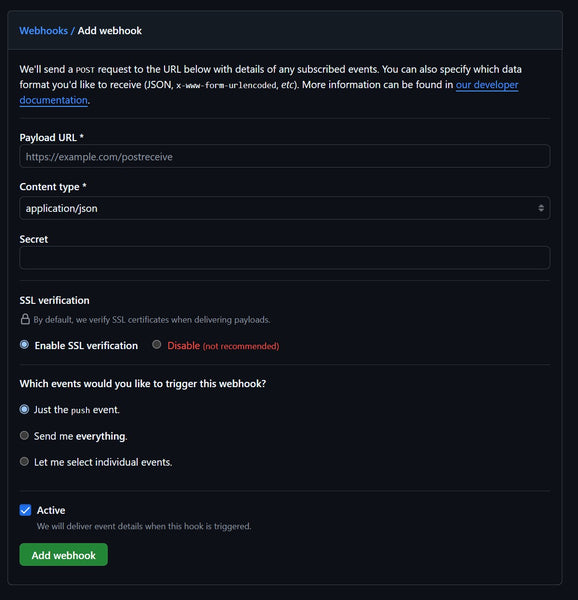
Other Services with Direct Webhook Support
Many other services, especially those for developers, project management, or online tools, offer native webhook support. Always check the "Settings," "Integrations," or "API" sections of a service you use to see if they offer outbound webhooks. You can often just paste your Discord webhook URL there. Examples include:
- Some project management tools (Trello, Asana, Jira often via their marketplace apps or power-ups which can connect to webhooks).
- Monitoring services for server status or website uptime.
Webhooks with Your Own Services
While using pre-built integrations or tools like IFTTT is great, the real power of Discord webhooks shines when you want to send completely custom notifications from your own applications, game servers, or scripts.
If you (or someone on your team) can do a little bit of coding, you can make virtually anything send a message to your Discord webhook. Here’s the basic idea:
- Identify an Event: What event in your custom service do you want to trigger a Discord message? (e.g., a new user signs up on your website, your game server completes a match, a specific error occurs in your application).
- Construct a Message: Your script or application code will need to create the message content. This can be simple text, or you can build a more complex JSON payload for a fancy embed (see the Discohook section for how to design these).
- Make an HTTP POST Request: The core of sending a webhook message is making an "HTTP POST request" to your unique Discord Webhook URL. Most programming languages (like Python, JavaScript/Node.js, PHP, Java, etc.) have built-in ways or simple libraries to do this. Your code will send the message content (as JSON if using embeds) to that URL.
The beauty is the flexibility. As long as your custom service or script can send a standard web request, it can talk to your Discord server via a webhook. This opens up endless possibilities for custom-tailored automation!
Making Your Webhook Messages Look Awesome with Discohook!
A basic webhook message is just plain text. But what if you want those cool, professional-looking announcements with colors, images, and organized information? That's where "embeds" come in. An embed is just a fancy, structured way to display a message in Discord.

Creating these embeds can seem complicated if you try to write the raw code (called JSON) yourself. Luckily, there are free tools that make it super easy! One of the most popular is Discohook.
Using Discohook to Design Embeds
Discohook is a website tool that lets you build these fancy embed messages using a simple form.
Important Note on How Discohook Works: Discohook itself doesn't receive data from YouTube/Twitch and then transform it. Instead, Discohook helps you design the template of how you want your message to look. The actual information (like a new video title or streamer name) needs to be inserted into this template by the service that is actually sending the data to your Discord webhook URL (like IFTTT, Zapier, or your custom app). Discohook essentially gives you the pretty "blueprint" (as JSON) for your messages.
- Go to Discohook: Open the Discohook website in your browser.
- Paste Your Webhook URL: At the top, there's a spot to paste the Discord Webhook URL you copied earlier. This tells Discohook where to send a test message if you use its "Send" button.
- Design Your Message Visually: You'll see fields to add things like a main title, a description, a color for the sidebar, images, and a footer. As you fill these in, Discohook shows you a live preview of what your message will look like in Discord.
- Get the "Blueprint" (JSON): Once you're happy with the design, Discohook provides a block of text (this is the JSON). You copy this code. You would then use this blueprint in a connector service or custom app.
- Test (Optional but Recommended): Discohook usually has a "Send" button that lets you post your designed message (with placeholder text) directly to your webhook URL. This is great for seeing if the basic design works in your Discord channel.
Discohook is your design studio for webhook messages. It helps you create the look, and then your app uses that design and fills in the specific details when an actual event happens.

Connecting YouTube, Twitch & More
For platforms like YouTube and Twitch, directly pasting your Discord webhook URL into their settings for user-level notifications (like "new video" or "stream live") isn't usually a built-in feature. They handle their main notifications differently or provide more complex developer tools (APIs) for these kinds of integrations.
This is why intermediary "connector" services or dedicated Discord bots are often used – they are built to properly communicate with the YouTube/Twitch systems, detect new events, and then format and send a message to your Discord channel.
Automating YouTube & Twitch Notifications
Here’s a general idea of how you can get these updates into Discord:
| Method | Typical Ease of Setup | Customization of Message Look | Notes |
|---|---|---|---|
| Dedicated Discord Bots (e.g., MEE6, Streamcord for Twitch, YouTube.JS Bot for YouTube) | Easy to Moderate | Usually Good (bots often have their own embed styles or allow some customization) | Often the most straightforward for users. These bots are designed specifically for these notifications and handle all the behind-the-scenes work. |
| Connector Services like IFTTT / Zapier | Moderate | Good (you can often tell these services to send a custom message, potentially using JSON from Discohook, to your webhook URL) | These services act as a bridge: "If new YouTube video, then send message to Discord webhook." Requires an account on IFTTT/Zapier. |
| Services Monitoring RSS Feeds (e.g., MonitoRSS for YouTube) | Moderate | Can be Very Good (if the service allows custom JSON/embeds to be sent to your webhook) | YouTube channels have RSS feeds. A service can watch this feed and send an update to your webhook when a new video appears. |
Other Webhook Uses
Once you understand the basics, you'll find many ways to use webhooks. Here are a few more ideas to get your Discord server buzzing with automated updates:
- Twitter Posts: Use IFTTT or Zapier to automatically post tweets from specific accounts (yours, game news, etc.) into a Discord channel.
- RSS Feed Updates: Got a favorite blog or news site with an RSS feed? Services like MonitoRSS or IFTTT can send new articles right to a channel.
- Patreon Announcements: Let your Discord community know when you release new content for your Patrons (Patreon has its own Discord integration).
- Reddit Monitoring: Get alerts for new posts in subreddits relevant to your community using IFTTT or Zapier.
- Service Status Updates: Some online services offer webhook notifications for their status pages, so your server can be informed of outages or maintenance affecting tools your community uses.
The key is that the service sending the data needs to be able to make an HTTP POST request (the technical term for sending data to a web address) to your webhook URL.
Important Notes: Webhook Management and Security
- Manage Webhooks: You can always go back to your channel's "Integrations" settings to edit the name/avatar, copy the URL again, or delete a webhook.
- Security is important: Your webhook URL is a secret. If someone else gets it, they can post messages to your channel as that webhook. If you think it might have been leaked, delete it immediately and create a new one.
- Message Limits: Discord has some limits on how many messages can be sent through a webhook in a short time to prevent spam. For most normal announcement uses, you won't hit these, but it's good to be aware of.
Discord webhooks are a fantastic and relatively simple way to bring automated updates and information into your server, making it more dynamic and informative for your members. Start with one simple integration, and you'll soon see the possibilities!
