
Discord Server Banner Guidelines
One of the best ways to make your server stand out and attract more members is to create a custom server banner that showcases your server's theme and personality. Once your server reaches boost level 2, you can add your own server banner.
A server banner is an image that appears at the top of your channel list. It can be a static image or an animated GIF, depending on your server's boosting level.
But how do you create a server banner that looks good and follows Discord's guidelines? In this post, we will cover everything you need to know to make the perfect Discord channel banner. From the recommended Discord server banner size, to best design practices, and accepted file types.
Discord Server Banner Size
The first thing you need to know before creating a server banner is the recommended size and file type. Discord recommends a server banner size of 960x540 pixels and a 16:9 aspect ratio. You can also upload a larger image, such as 1920x1080 pixels, and Discord will automatically resize it for you.
The supported file types are PNG, JPEG, or GIF, and the banner file must be under 10 MB. You can use an image editing software, such as Photoshop, GIMP, or an online tool, such as our Discord server banner maker, to create your server banner.
Discord Server Banner Best Practices
Discord has some rules and recommendations for server banners that you should follow for the best results. These are:
-
Keep the top 48 pixels of the image fairly simple and free of any busy imagery. This way, the title of your server will be easy to read for your community.
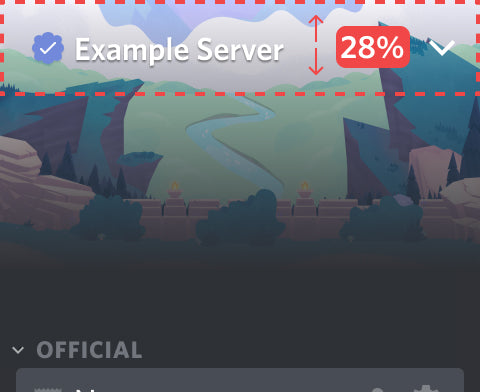
-
Avoid uploading an image or GIF with a logo or text in it. The server name will already be displayed on the banner, so adding more text or logos will make it look cluttered and confusing.
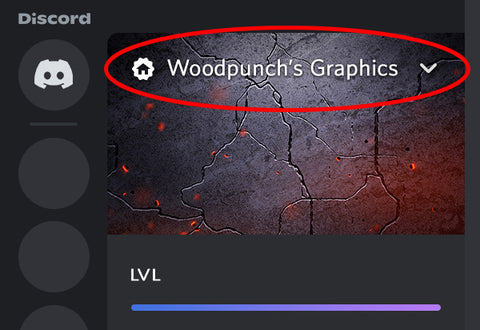
-
Use matching branding for all your server graphics.
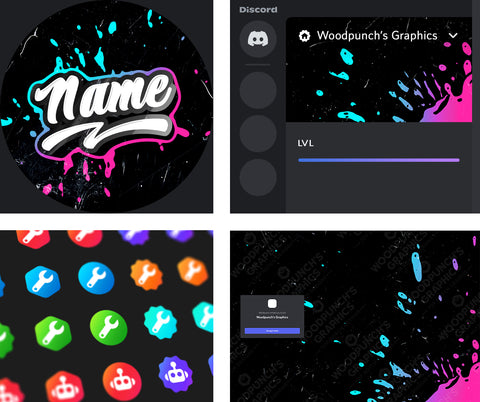
Banner Design Tips
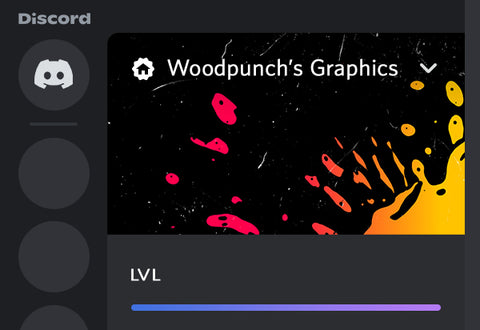
Besides following Discord's guidelines, there are some best practices that you can apply to make your server banner more appealing and effective. Here are some tips:
- Keep the design simple, it will appear fairly small within Discord.
- Choose a color scheme that matches your server's theme.
- Use high-quality images or GIFs that are clear and crisp. Avoid using blurry, pixelated, or distorted images.
Animated Server Banners
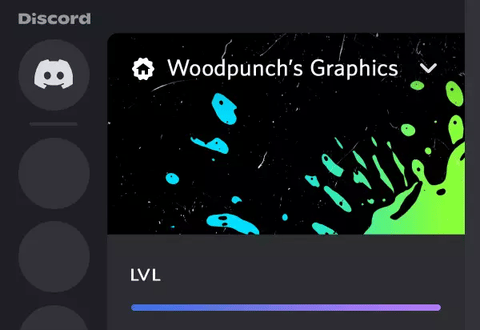
If you want to use an animated server banner, you need to have a server that has reached boost level 3. The recommended duration for your animated banner is either 1 second, 2.5 seconds, or the maximum limit of 5 seconds. The channel banner will animate when the server first loads, when the user scrolls through the channel list then back to the top, or when the user hovers over the banner. The banner will animate for a total of 5 seconds, which is why we recommend these specific durations to make your animation loop seamlessly. If the user has reduced motion enabled, the banner will not animate.
Second, you need to create an animated GIF that follows the same size recommendations as a static image. You can use a GIF editing software, such as Photoshop, GIMP, or an online tool, such as Ezgif, to create and edit your animated GIF banner.
Here are some tips for creating an animated server banner:
- Use a 1 second, 2.5 second, or 5 second animation that loops seamlessly.
- Use a simple and animation that conveys your message or theme. Avoid using complex animations that will make your banner look busy.
I hope this post has helped you learn how to create the ultimate Discord server banner. If you have any questions, feel free to leave a comment below. And if you liked this post, please consider checking out our Discord server art!
