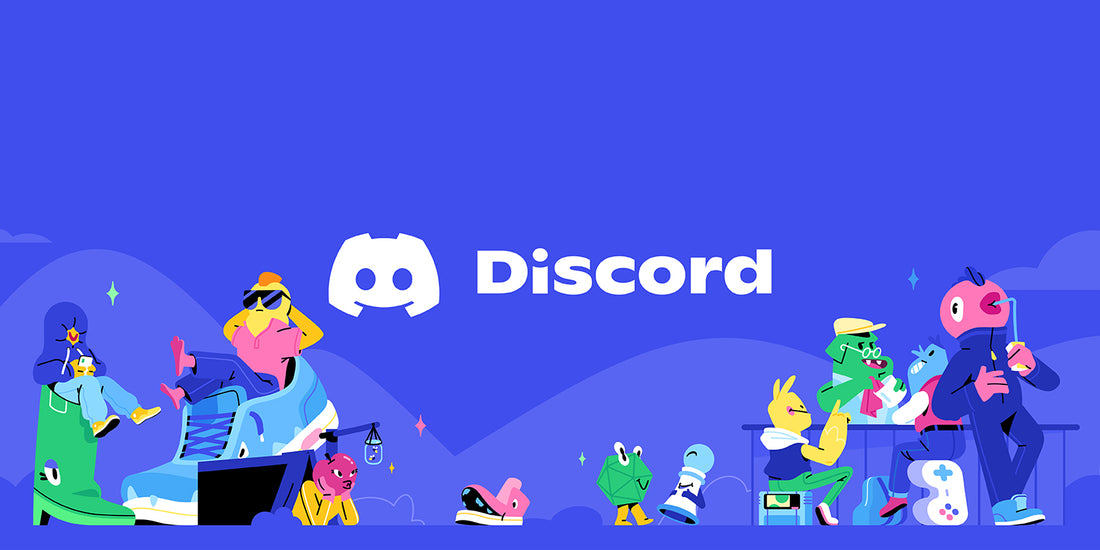Managing your Discord server can be challenging, especially if it becomes large and active. Here are some detailed tips and ideas help you improve and grow your Discord server!
Use bots with up-to-date functionality

Bots (also known as apps) can add a bunch of fun features and functionality to your server. Bots can automate many tasks, such as welcoming new members, carrying out polls, giveaways, games, ticket support, applying roles, and much more. Discord recently updated the bot system with many new features. We recommend using bots that support the latest bot features Discord offers. Up-to-date bots can be found in the app directory, which is in your server settings menu.
Updated, modern bots support these awesome features:
- Slash commands: a standardized bot command system with autofill commands, frequently used commands, and filtering commands by bot.
- Buttons: a much better bot interaction method. Older bots rely on pressing reaction emojis as a makeshift button.
- Select menu: dropdown menus that offer a list of scrollable choices.
- Ephemeral messages: these are short-lasting messages that can only be seen by the user who is interacting with the bot. No more junk messages clogging the chat for all members to see!
- Command permissions: detailed permission system to control who can use each bot command and where they can use them.
- Right-click context menus: right-click channels, members, and categories for a list of relevant bot commands based on the current context.
Grow your server and keep members engaged

Gaining server members is the most important part of running a server. You'll also need to keep your existing members engaged. Here's a list of ideas to get more members and grow your Discord server:
- Use social media to promote the server and share invites to the server.
- Collaborate with other servers and communities to cross-promote each other.
- Host giveaways or contests to incentivize joining the server.
- Offer exclusive content or perks to members of the server.
- Create a referral program to encourage current members to invite others to join.
- Host events and activities on the server to create a sense of community and engagement. (Game nights, Q&A sessions, or even just casual conversations.)
- Create a system for members to earn ranks or roles based on their participation and engagement.
- Use paid advertising on platforms such as Instagram, Facebook, and Twitter to reach a wider audience.
- If your server qualifies, you can apply for status as a community server. This will allow your server to be listed in server discovery.
Use images with stylized text as custom headings
If you want to go the extra mile, you can use images with stylized text as headings in your server. This will improve the look of your information pages and make them much easier to read.

Use role icons
![]()
If your server has been boosted to level two, you can improve your roles by using role icons. Role icons are 64x64 pixel images that display beside the member's name. Having nice-looking role icons can incentivize your members to attain a specific role. To increase engagement further, you could create a system for members to earn roles based on their participation and engagement in the server.
Use high quality branding
Each Discord server uses a variety of graphics. Use high quality, consistent graphics to make your server stand out and look more professional. We'll cover the three main server graphics and the best practices for each.
Server banner

The server banner is a graphic that appears at the top of your server's channel list. It's available for servers boosted to level two or higher. You can also use an animated server banner if your server reaches boost level three or higher. Use an image that has a 16:9 aspect ratio and is at least 960x540 pixels in size.
Server icon
The most prominent graphic is the server icon. This icon is the main image that represents your server. Everyone will see this icon, so it's best to have a professional, eye-catching server icon that looks good in the sidebar and stands out among the other servers. Use a square image that is 512x512 pixels or larger. Tip: if your server gets boosted, you can use an animated GIF server icon for extra flare.
Discord Server Icon Maker
If you're interested in creating a top quality server icon quickly, check out our Discord server icon maker! Simply type in the text you want to be added to your server icon and we'll create your server icon for you.
Discord Server Icon MakerInvite background

The third graphic your server can use is the invite background. When someone accepts an invite to your server, they'll see this custom image in the background. Use an image that has a 16:9 aspect ratio and is at least 1920x1080 pixels in size.
Optimize your channel structure and channel names
Having a well-organized channel structure will make it easier for members to find the content they are looking for. Informational channels are usually best placed near the top of the channel list. Make sure to create categories to keep your related channels organized. You can also use emojis as makeshift channel icons to help with quick visual navigation. For example, instead of the channel name "#general", you could name the channel "#💬general". You can also add emojis to category names.
Create clear and simple rules

Setting up rules for your Discord server is an important step in creating a positive and productive community. These rules will help ensure that all members understand what is expected of them and can help to keep the server civil. Keep the rules as short and as simple as possible. If you make them too complicated your members simply won't read them. Once you have created a list of rules for your server, decide how you want to display the rules.
Rules screening
You can use rules screening to display your rules, which will show new members your rules and require them to explicitly agree to follow them before they can talk, react, or DM members of your server. To set up rules screening, go to your server settings, then click on "Rules Screening".
Dedicated rules text channel
If you don't want to require new server members to explicitly agree to your rules, you can create a dedicated rules text channel. Rules text channels are typically placed near the top of the channel list to ensure they are easily visible to server members. Rules channels are a good place to use the custom header images that we mentioned earlier. Make sure to mark your rules text channel as the "Rules or Guidelines" channel. To mark the channel, go to server settings, then click "Overview". Click the dropdown next to "Rules or Guidelines channel" and select your rules channel.
Conclusion

Hopefully, we've given you some ideas to improve your Discord server. Your server will continue to evolve, and you should be willing to keep making changes as needed. Always try to keep up with the latest features added by Discord. You can follow the official Discord blog to stay up-to-date with their latest changes. Thank you for reading and good luck with your server!